How To Record A Guided Meditation

Many people have asked me for advice about how they can record a guided meditation. Therefore I decided to write it down so it can be shared with anyone who wonders: “How to record a guided meditation?”
Equipment
Before you can start this process, you need to make sure you have the right tools:
A Computer
I use a MacBook, but Windows is also fine to work with. Whatever is available or affordable for you.
A Headphone
It’s possible to make a guided meditation without headphones, but I would advise using one. This way you can record and hear how the recording will turn out at the same time. The headphone is also useful after recording to check how it sounds on headphones. Because most people like to listen to meditations on a headphone.
A Microphone
Of course, we need a microphone to be able to record a voice. You can record your voice with the internal microphone of your computer, but the quality will be better if you use an external microphone. I would recommend investing in one if you intend to make professional meditations. You can find great microphones that are not that expensive and come with some extra tools that will make the sound of your voice even clearer. I use the Rode NT1-A and I’m very happy with this one. But this microphone needs a sound card to connect to your computer. If you are looking for an easier way, you could get a USB microphone that you can connect directly to your computer. For example ‘the Blue Snowball‘
An Audio Editing Program
If you have a MacBook like me, you can use the free program Garageband.
Another program that works with both Windows and macOS is Audacity. You can download Audacity for free.
Music
If you want to have music in the background of your guided meditation, you can choose to search music before you record your meditation, or you can choose to do this after the recording. It depends on your preference. You could record your voice while listening to the music or not.
There are many places to find relaxing music, but I would recommend royalty-free music because that way you don’t have to pay royalties. My music is made specifically for meditations, and it’s royalty-free. You can easily download it here. It would be an honor to have my music in your meditation and I would love to hear it! Feel free to contact me if you’d like to share your result with me.
A Script
You can choose to go with the flow and come up with a script as you record, but especially when it’s a long meditation I would write it down before you start. This will save you a lot of time.
Recording A Guided Meditation
Step 1: Open The Audio Editing Program And Insert The Music
If you want to record your voice while listening to the music in the background, the first step is to open your audio editing program and import the music. With most programs, you can drag the music in there, or you can click on File –> Open, to import the music you want to use. Make sure to lower the volume of the music so it won’t dominate your voice.
Step 2: Record
If you use the internal microphone, you are ready to start. If you use an external microphone, make sure it’s connected to your computer. You can find how to do that in the manual of the microphone you bought.
Test your volume by talking in the microphone.
Plugin your headphone and it’s time to start recording by clicking the record button. If you make a mistake halfway through the recording, you don’t have to start all over again. Simple start a new recording halfway where you ended.
Garageband
Start recording.
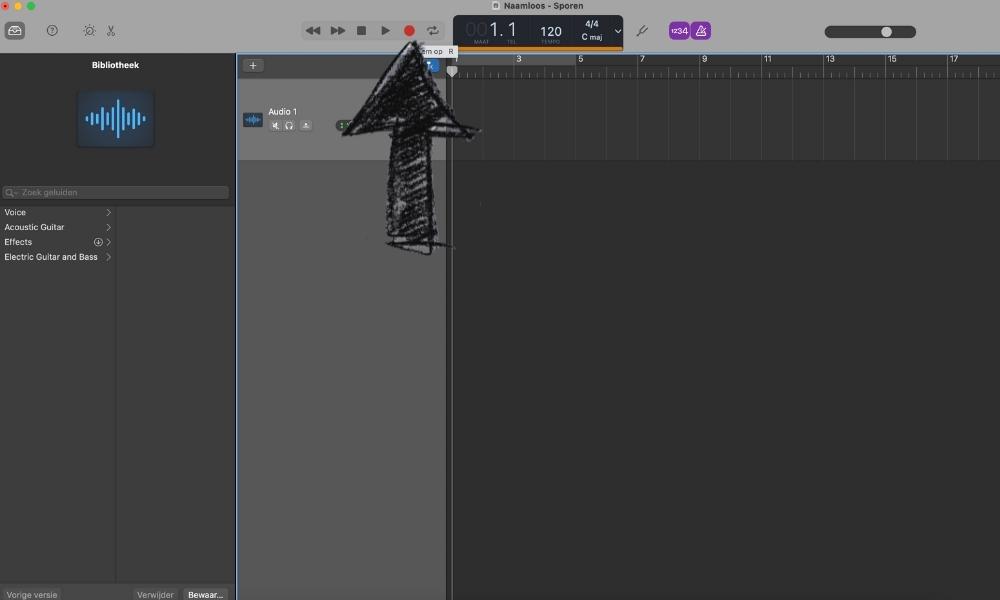
Audacity
Start recording.
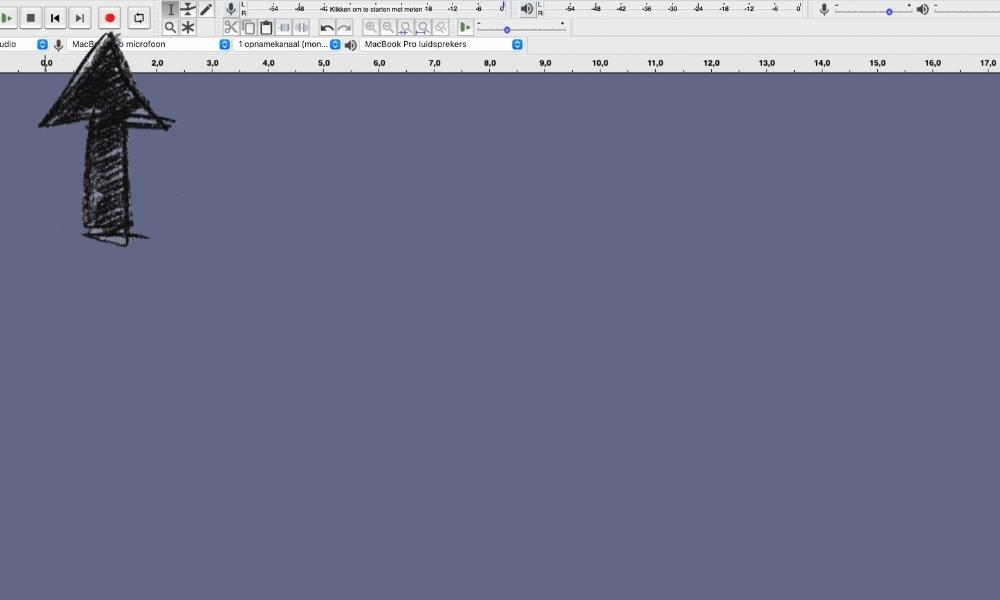
Step 3: Editing
When you’re recording is finished, it’s time to make sure all mistakes or coughs are cut out. There are different ways to do this and it depends on the audio program you use, see images below:
Garageband
Cute out mistakes by dragging the Playhead where you want to split the audio and click right mouse button to choose ‘split’.
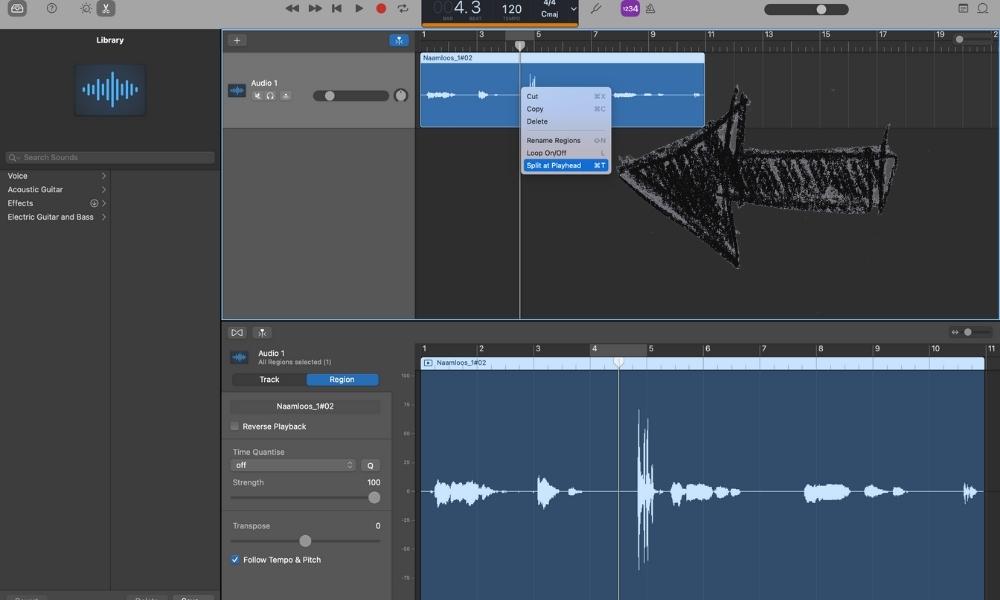
Audacity
Cut out mistakes by selecting the part you want to cut out and press the scissor button.
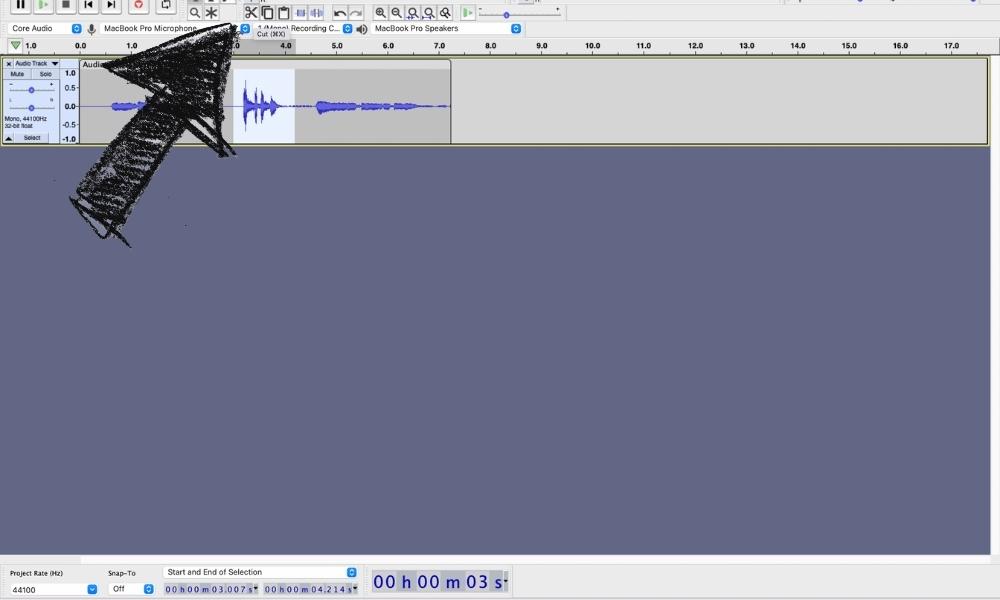
Step 4: Fade in/Fade out
Especially if you use music, you might want to edit the length of the music. It sounds nice if the music fades out in a subtle way.
Garageband
To make a fade-out, click on Mix –> Show Automation. Then with your mouse, you can drag the line (from the volume automation) down. You can adjust to your preference.
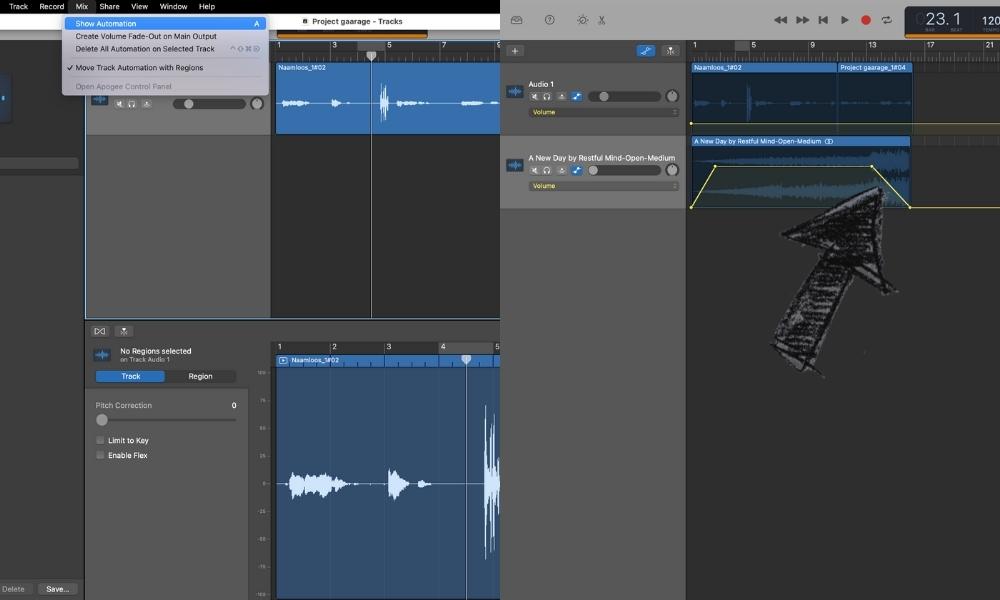
Audacity
Select the audio track you want to create a fade-out for. Click Effect –> Fade Out. Automatically a fade-out is created. If you prefer the fade out to start earlier than again click on Effect –> Repeat Fade Out.
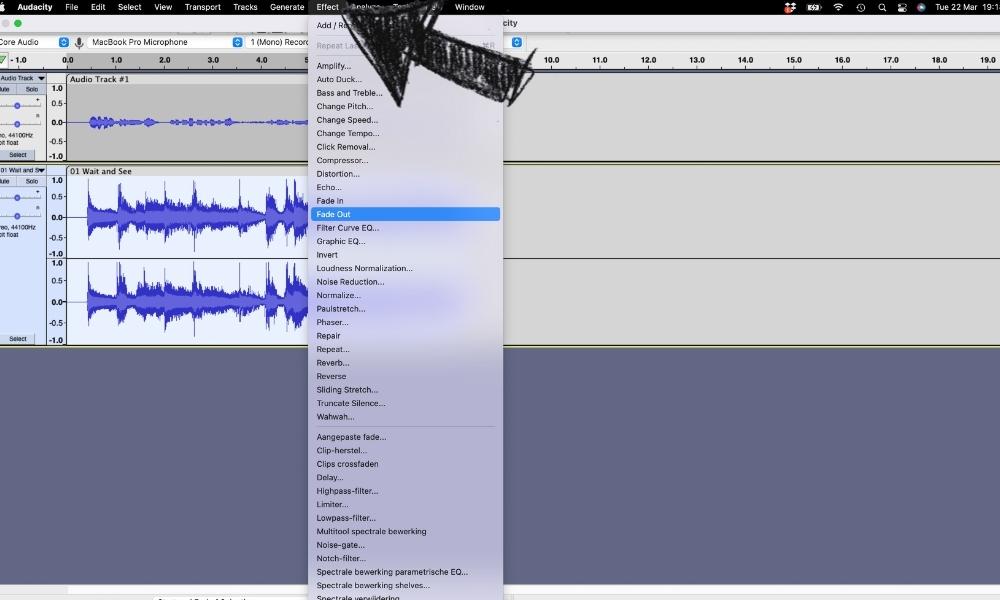
Step 5: Export/Bounce
When both music and voice are set on the volume you like, you can bounce/export them.
Garageband
Select both music and voice audio. Then click on Share –> Export Song to Disk. Make sure you export as the file you prefer, for example, mp3.
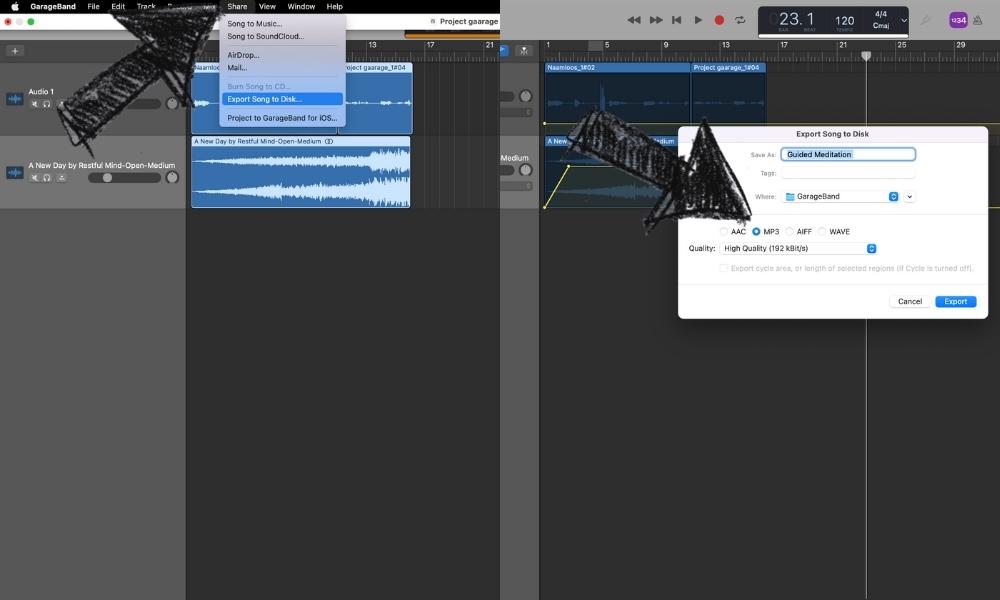
Audacity
Select both music and voice audio. Then click on File –> Export –> Choose your audio preference, for example, mp3.
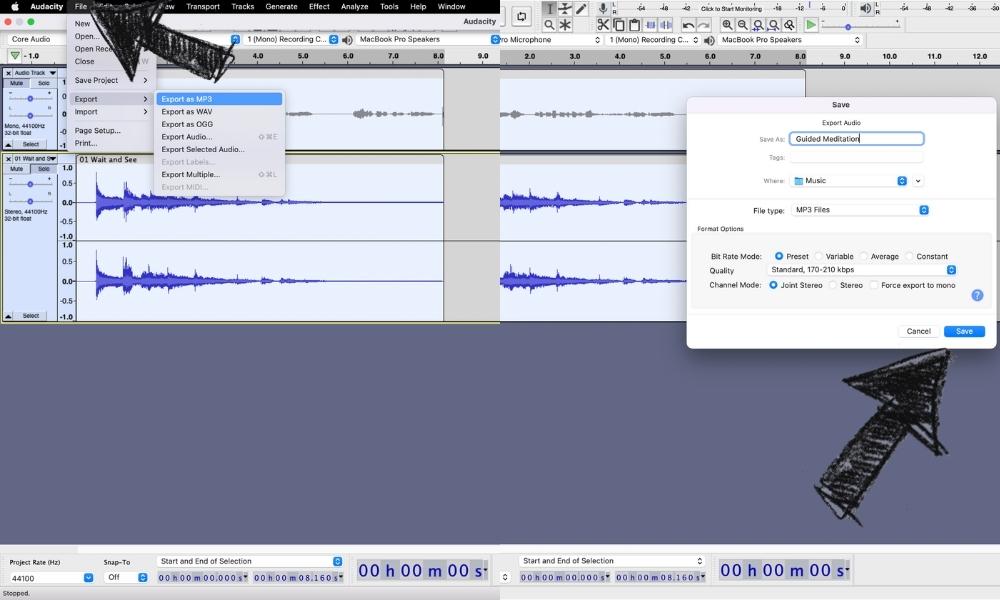
Share Your Guided Meditation
Your guided meditation is finished! Now it’s time to share it with your clients or followers. If you use music in your meditation, make sure you check how you may use this music in the license. If you use my music, you can share your guided meditation in many ways! I hope this blog helped you, feel free to leave a reply down below.
Written by Maura ten Hoopen Composer & Founder of Restful Mind || Royalty Free Relaxing Music

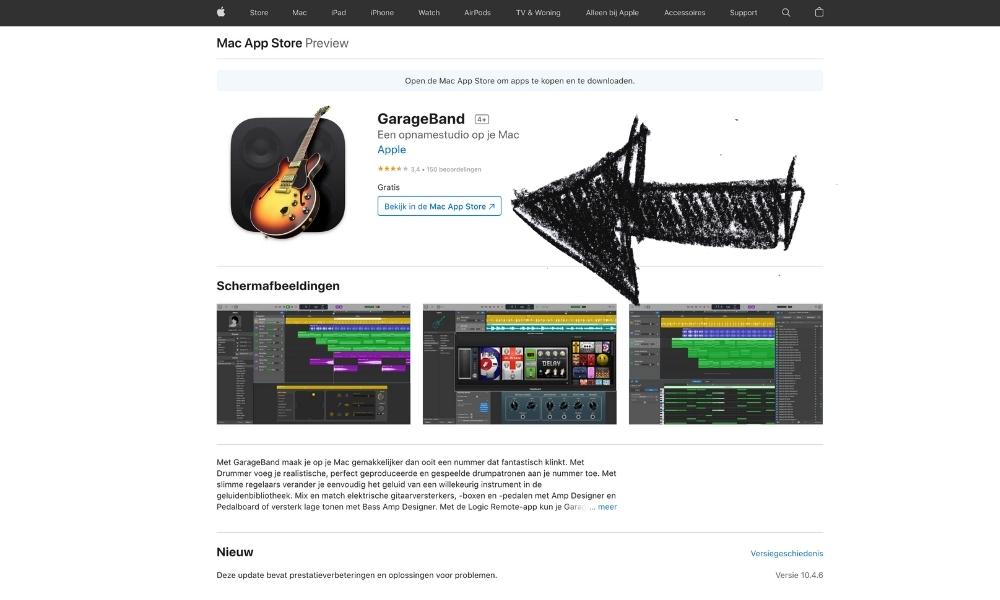
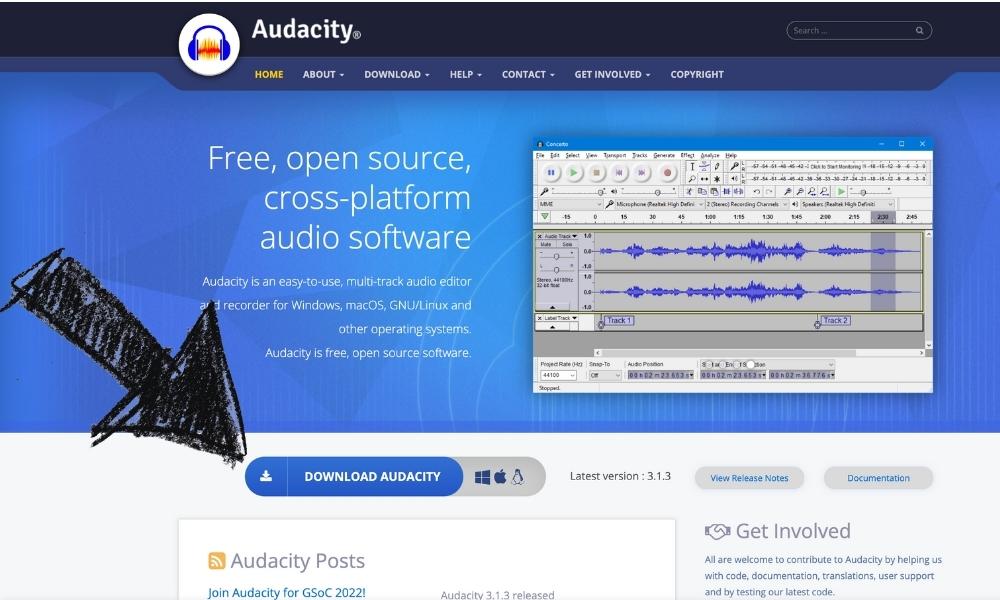
Thanks for your blog, nice to read. Do not stop.
Thank you, Mark! I’m currently working on upcoming blogs. So stay tuned
Im pretty pleased to discover this page. I wanted to thank you for ones time for this particularly wonderful read!! I definitely liked every little bit of it and I have you bookmarked to look at new stuff on your blog.